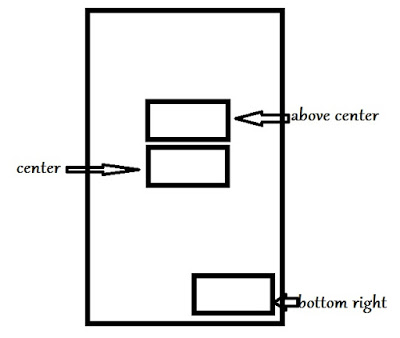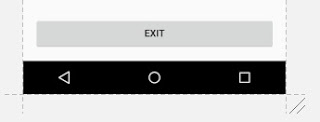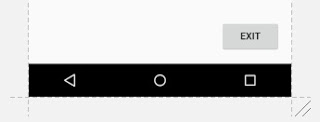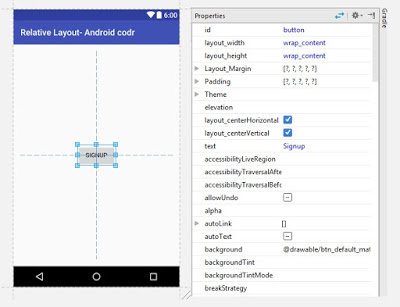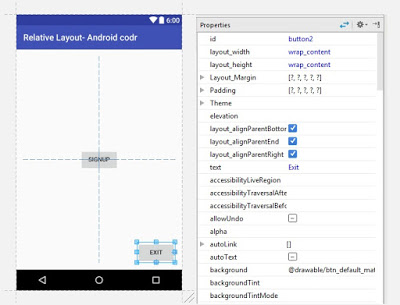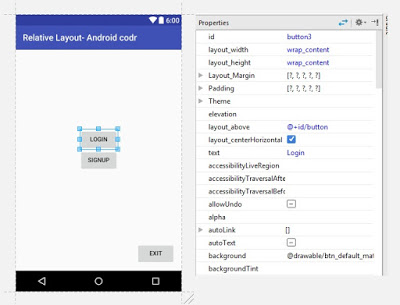Share this
Relative Layout: Relative Layout is view group where arrangement
of child elements is in relative to each other or relative to the screen.
Let’s see how to define layout.
In Android Studio you can add any element just by drag n
drop or defining its xml part.
<RelativeLayout
android:layout_width="match_parent" android:layout_height="match_parent">
</RelativeLayout>
Every view in android should have width and height. So declared
it as android:layout_width and android:layout_height
it as android:layout_width and android:layout_height
match_parent means it will
fill upto its parent view width.
fill upto its parent view width.
Other used is
Wrap_content means it will wrap
its width upto its content.
its width upto its content.
Lets add some content to our Relative layout.
We will add buttons to it. You can simply drag from widget
palate
or define in xml.
or define in xml.
First button
<Button android:text="Signup" android:layout_width="wrap_content" android:layout_height="wrap_content" android:layout_centerVertical="true" android:layout_centerHorizontal="true" android:id="@+id/button" />
See here layout_centerVertical and layout_centerHorizontal its value is set to true. That’s why it is
arranged in center of layout both horizontally and vertically.
arranged in center of layout both horizontally and vertically.
text
property is
used to set display text, Here Signup text will be displayed.
property is
used to set display text, Here Signup text will be displayed.
Id
property is
used to identify your element. Each element should have unique id. Its set by
android studio automatically but if you want to change you can change to
quickly identify while writing code.
property is
used to identify your element. Each element should have unique id. Its set by
android studio automatically but if you want to change you can change to
quickly identify while writing code.
@+id/button_signup this is much easy to remember. I am not changing now.
You
can also set these property from Properties window.
can also set these property from Properties window.
Second button
<Button android:text="Exit" android:layout_width="wrap_content" android:layout_height="wrap_content" android:layout_alignParentBottom="true" android:layout_alignParentRight="true" android:layout_alignParentEnd="true" android:id="@+id/button2" />
Here layout_alignParentBottom will align button at the
bottom of layout
bottom of layout
layout_alignParentEnd
this will
align button to end of layout.
this will
align button to end of layout.
To support
lower api below 17 we added this extra property layout_alignParentRight
lower api below 17 we added this extra property layout_alignParentRight
text Is set to Exit
id Is set to button2
You
can also set these property from Properties window.
can also set these property from Properties window.
Third
button
button
<Button android:text="Login" android:layout_width="wrap_content" android:layout_height="wrap_content" android:layout_centerHorizontal="true" android:layout_above="@+id/button" android:id="@+id/button3"/>
layout_centerHorizontal
Button is
horizontally centered.
Button is
horizontally centered.
layout_above
This button
is place above our first button whose id is @+id/button.
This button
is place above our first button whose id is @+id/button.
text is set to Login
id is set to button3
You
can also set these property from Properties window.
can also set these property from Properties window.
Here
is full xml code for our activity_main.xml.
is full xml code for our activity_main.xml.
activity_main.xml
.ln { color: rgb(0,0,0); font-weight: normal; font-style: normal; }
.s0 { color: rgb(0,0,0); font-style: italic; }
.s1 { color: rgb(0,0,255); font-weight: bold; }
.s2 { color: rgb(0,0,0); }
.s3 { color: rgb(0,128,0); font-weight: bold; }
.s4 { color: rgb(0,0,0); }
.s5 { color: rgb(0,0,128); font-weight: bold; }
| activity_main.xml |
<?xml version="1.0" encoding="utf-8"?>
<RelativeLayout
xmlns:android="http://schemas.android.com/apk/res/android"
xmlns:tools="http://schemas.android.com/tools"
android:id="@+id/activity_main"
android:layout_width="match_parent"
android:layout_height="match_parent"
android:paddingLeft="@dimen/activity_horizontal_margin"
android:paddingRight="@dimen/activity_horizontal_margin"
android:paddingTop="@dimen/activity_vertical_margin"
android:paddingBottom="@dimen/activity_vertical_margin"
tools:context="com.androidcodr.firstapp.MainActivity">
<RelativeLayout
android:layout_width="match_parent"
android:layout_height="match_parent">
<Button
android:text="Signup"
android:layout_width="wrap_content"
android:layout_height="wrap_content"
android:layout_centerVertical="true"
android:layout_centerHorizontal="true"
android:id="@+id/button" />
<Button
android:text="Exit"
android:layout_width="wrap_content"
android:layout_height="wrap_content"
android:layout_alignParentBottom="true"
android:layout_alignParentRight="true"
android:layout_alignParentEnd="true"
android:id="@+id/button2" />
<Button
android:text="Login"
android:layout_width="wrap_content"
android:layout_height="wrap_content"
android:layout_centerHorizontal="true"
android:layout_above="@+id/button"
android:id="@+id/button3"/>
</RelativeLayout>
</RelativeLayout>
Comment below if you face any problem.
Share this